 VOMS State User Guide
VOMS State User Guide VOMS State User Guide VOMS State User Guide |
The Archive Orders administration page provides administrators the ability to archive approved, shipped, and ready-for-pickup orders, even ones from organizations/facilities the administrator is not associated with. It is only available to users with the Vaccine Ordering Management permission. This archive orders functionality helps facilities that do not use the registry to manage inventory, since their orders are never officially received.
Archived orders behave the same as closed orders. For example, they do not appear on the View Orders or Approve Orders pages, but they are still available on the Search History page.
To archive orders, click the Admin & Settings menu link and then Archive Orders (under Order Management). The Archive Orders page opens. Enter or select the search information and click Search to locate the order(s) to archive. (Click Clear to clear the fields and start over.) The search parameters are as follows:
| Field/Button | Description |
| Organization/Facility Search | To search for orders from a specific organization/facility, click in the search field and enter the first few characters of the organization/facility name or PIN, then select it from the drop-down list. |
| Status | To search for orders with a specific status, select it from the drop-down list. Examples: All, Approved, Shipped, Shipped or Ready for Pickup. |
| Submit Date | Click in the From and To date fields and select the dates from the calendar pop-up. To remove a date and start over, click the X next to the date in the field. |
The search results appear in the lower part of the page, with the following columns and options. Click a column header to sort based on that column's data. To see additional pages of data, click on the page numbers located on the bottom of the page.
| Column/Option | Description |
| Selected | Click this option to select the specific order to archive. |
| Organization/Facility, PIN | The organization/facility name and PIN. |
| Order # | The order number. |
| Submit Date | The date the order was submitted. If it has not yet been submitted (for example, if it was saved before it was submitted), this field is blank. |
| Approved Date | If the order was approved, this is the approval date. |
| Shipping Date | If the order was shipped, this is the shipping date. |
| Status | The status of the order. Examples: Approved, Shipped. |
To select all of the orders on the page, click the Select All button (located at the bottom of the page). Otherwise, select individual orders on the page. Click Archive to archive the selected orders.
When the Archive button is clicked, the selected order's status is updated to Archived and it is removed from the Search Results list. Use Search History to locate the archived order(s) again.
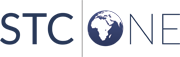 |