 VOMS State User
Guide (v. July 2018)
VOMS State User
Guide (v. July 2018)|
|
 VOMS State User
Guide (v. July 2018) VOMS State User
Guide (v. July 2018) |
States that have the Flu Pre-Booking feature are able to collect orders from providers and import spreadsheet files to automatically create the orders for the vaccines in VOMS. The normal workflow for this feature is as follows:
For more information about the provider vaccine order form, please contact your STC Account Manager.
The Flu-Pre-Booking order set may have already been created. If not, create it with the exact name of Flu-Pre-Booking and the system will use it for uploaded orders. It does not need to be assigned to providers. Add the vaccines as normal. See Define Order Sets for more information.
The vaccine requests from providers on the online order forms are exported to spreadsheets for each State. The information collected on the spreadsheet from the online forms from providers may vary between states, but generally includes the provider contact person's name, email address, phone number, shipping address, VFC PIN, the vaccine quantities requested for each vaccine, and the name of the person completing the form.
For more information about the calculations, please contact your STC Account Manager.
In order to import the spreadsheet with the vaccine orders from the providers, the Admin & Settings > General > Enable Import Pre-Booking property must be enabled (see Properties). This allows the Import Pre-Booking Files link to be displayed on the menu.
For instructions on how to import the orders from providers, see Import Pre-Booking Files.
Once imported, orders are automatically placed in the Orders for Review and Approval queue of the Approve Orders page, with the status of Approved. Approved amounts can be modified, if necessary. Follow the normal workflow steps to send the order(s) to VTrckS.
After the Flu Pre-Booking file is imported and the orders are approved and ready to be shipped, shipping files can be uploaded and used for Flu Pre-Booking just as they are for other order types. See Import Shipping Files.
Once the Flu Pre-Booking file is imported, providers can view the orders and order statuses on the Orders & Returns > Orders & Transfers page (see Orders & Transfers). Orders can be received as per normal. Once received, inventory is updated with the vaccines as usual (see Receive an Order/Transfer).
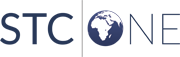 |