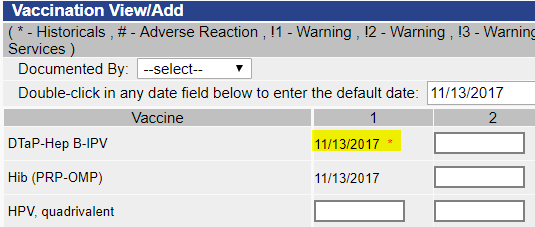How do I add a new vaccination for a patient?
Note: Also see the Search/Add Patients & Add Vaccinations and Add Historical Vaccinations Quick Reference Guides.
- On the Patient Search page, enter search criteria for the patient, such as the patient's first and last names and birthdate, then click Search.
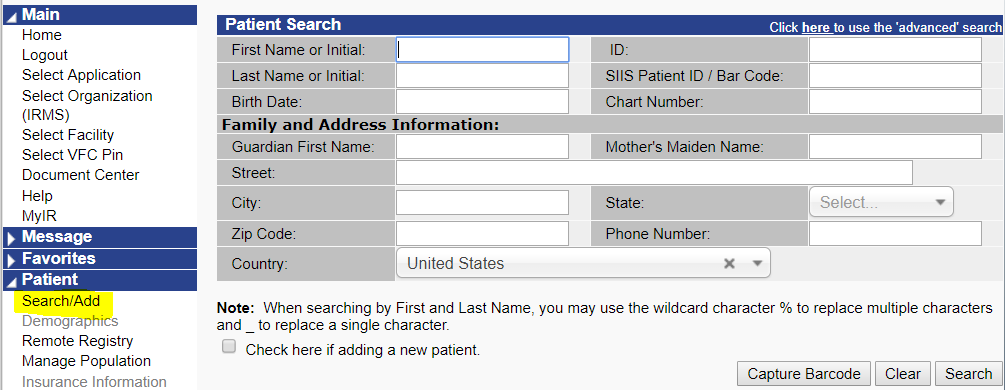
- In the Patient Search Results section, locate the patient name and click on the row. (If the patient does not appear in the list, edit the search criteria and search again, or add the patient as new.)
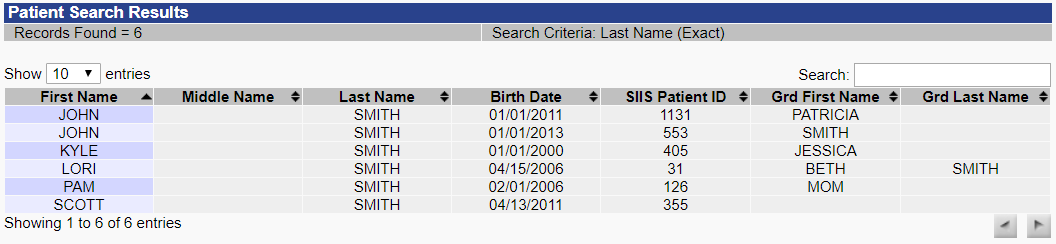
- Once the patient has been selected, click the Vaccinations > View/Add link in the left navigation pane to open the Patient page to add vaccinations.
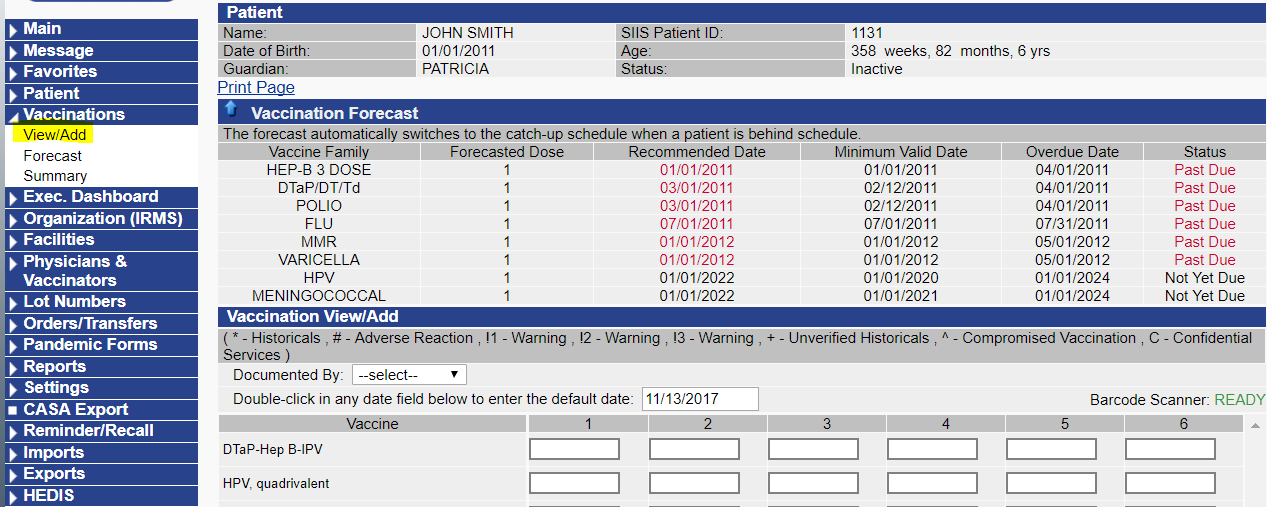
- If necessary, selected the Documented By facility and enter the default date (if not the current date) in the Vaccination View/Add section on the page.
- Either locate the vaccine in the list or scroll down to the bottom of the list and select it from the drop-down list.

- Locate the correct dose number column, then either double-click in the box to automatically enter the default date, or click once in the box to manually enter a different date.
- If the vaccination is an administered dose (i.e., given at this facility), click the Add Administered button. If the vaccination was given at a different location and is just being entered into the patient's record, click Add Historicals.
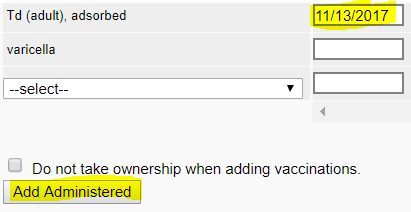
- If Add Administered was clicked, the Patient page opens for additional information to be entered, such as the patient's current VFC status. Enter the information (if applicable), and click Continue.
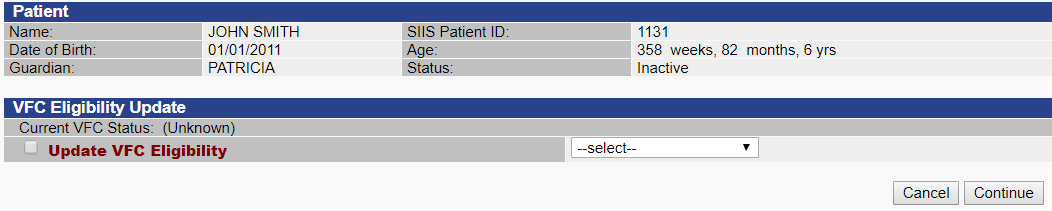
- After the Continue button is clicked, the Vaccination Detail Add page opens. Enter the information (i.e., the required fields in red and the lot information) and click Save. The Patient page re-opens with the administered date in the vaccination field.
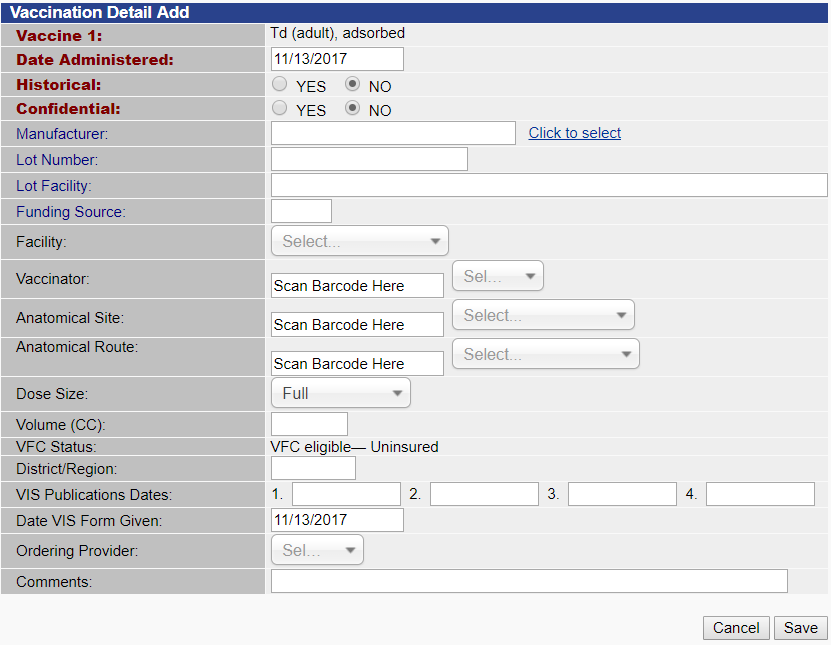
- If the Add Historicals button was clicked instead of the Add Administered button, the date is entered in the field with a red asterisk (*) next to it, to show that it was a historical vaccination.