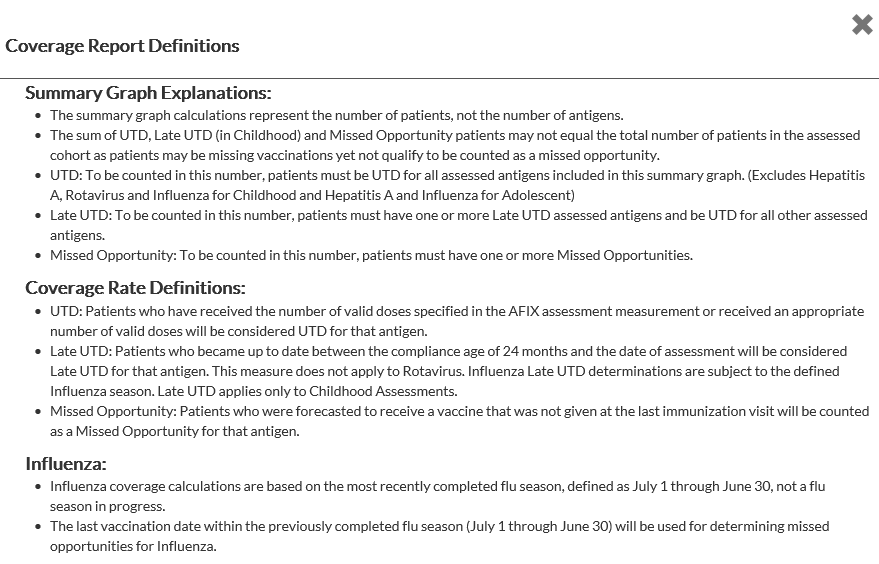The Adolescent Coverage Rate Report page displays the coverage rate information for the Adolescent Cohort (age 13 through 17 years) for the specific facility selected in the search bar.
To access this report, first select the facility in the search bar (if necessary), then click the Adolescent > Coverage menu link. The Adolescent Coverage Rate Report page opens in graph view. The graph displays the adolescent assessment data for the selected facility and displays how the facility ranks for the relevant cohort among other facilities within the state (for example, 228 of 1554 providers). Each series displays the number and percentage of patients that are up-to-date and missed opportunities.
 The graph on the top of this page is an aggregate of the relevant antigens for the cohort, excluding flu. The graph on the top of this page is an aggregate of the relevant antigens for the cohort, excluding flu. |
To be counted as up-to-date in the top graph on the page, the patient must be up-to-date for all relevant antigens, excluding flu. Any patient with at least one missed opportunity for the relevant antigens (excluding flu) is counted in the missed opportunity measurement for this graph.
Note that flu coverage calculations are based on the most recently completed flu season, not a flu season in progress (defined as July 1st through June 30th). Missed opportunities for flu are based on the vaccination date during that season. On the missed opportunity patient list, the same patient may have a different last vaccination date listed for flu compared to other antigens. Flu calculations are included on both the Adolescent Coverage Rate Report and on the Adolescent AFIX Export.
Also note that according to Phase 1 requirements, SMaRT AFIX uses the following Patient Series Complete CDSi forecasting logic for meningococcal calculations:
The Filtering By section at the top of the page displays how the report was configured. The Adolescent Coverage Rate Report criteria is pre-set as listed below.
| Filter Type | Criteria |
|
Provider |
The facility displayed in the top search bar. |
|
Ages Assessed |
13 through 17 years of age. |
|
As of Date |
The current date. |
|
Selected Cohort/Series/Antigens |
|
|
Compliance by Age/Date |
Today's date. |
|
Assessment Date |
The date of assessment. |
 In the individual antigen graph, when no dose is specified, assume up-to-date. In the individual antigen graph, when no dose is specified, assume up-to-date. |
If the organization/facility is a top performer (in the top 10% for adolescent coverage rates), an icon appears above the individual antigen graph. The organization/facility performance level also appears above the graph. (Note that there may be ties in ranking.) Example:

Click the Table View icon (![]() ) to display the data in a table. The columns in the table view are:
) to display the data in a table. The columns in the table view are:
| Column | Description |
|
Antigen |
The specific antigen. The antigens include:
|
|
Up-to-Date % |
The percentage of total patients that are up-to-date on their vaccinations. |
|
Up-to-Date Count |
The number of patients that are up-to-date on their vaccinations. |
|
Missed Opportunity % |
The percentage of total patients that are considered to be missed opportunities, based on their last vaccination visit. |
|
Missed Opportunity Count |
The number of patients that are considered to be missed opportunities, based on their last vaccination visit. |
|
Total Patients |
The total number of patients for each antigen. |
|
Overall Adolescent Completion (bottom row) |
The total number of patients in each column for all antigens, combined. |
To return to the graph view, click the Graph View icon (![]() ).
).
To print the report, click the Print icon (![]() ) and follow the prompts to select a printer and options. The Adolescent Coverage Rate Report prints as it displays on the screen, in either graph or table view.
) and follow the prompts to select a printer and options. The Adolescent Coverage Rate Report prints as it displays on the screen, in either graph or table view.
To export the data to a file, click the export icon (![]() ) and then click the type of file format to export as. Note that graphs can only be exported in PDF format, while tables can be exported as CSV or XLS formatted files. To cancel the export process, click either the Cancel Export button or the X in the upper right-hand corner of the Exporting Report pop-up window.
) and then click the type of file format to export as. Note that graphs can only be exported in PDF format, while tables can be exported as CSV or XLS formatted files. To cancel the export process, click either the Cancel Export button or the X in the upper right-hand corner of the Exporting Report pop-up window.
For addition information about what is displayed on the page and in the Coverage Rate reports, click the Coverage Report Definitions icon ( ). A pop-up opens with additional information, such as the example shown below:
). A pop-up opens with additional information, such as the example shown below: