 VOMS State User Guide
VOMS State User Guide VOMS State User Guide VOMS State User Guide |
States that have the Prebooking feature are able to collect orders from providers and import spreadsheet files to automatically create the orders for the vaccines in VOMS. The normal workflow for this feature is as follows:
See Assign Providers to Prebooking for more information.
The Prebooking order set may have already been created. If not, see Define Order Sets for more information.
See Provider Prebooking Request for more information.
See Prebooking Precentage Allocation for more information.
Orders are automatically placed in the Orders for Review and Approval queue of the Approve Prebooking page, with the status of Approved. Approved amounts can be modified, if necessary. Follow the normal workflow steps to send the order(s) to VTrckS.
After the Prebooking orders are approved and ready to be shipped, shipping files can be uploaded and used as they are for other order types. See Import Shipping Files.
Once the Prebooking order is approved by the authorized user and the file is imported, providers can view the orders and order statuses on the Orders & Returns > Orders & Transfers page (see Orders & Transfers). Orders can be received as per normal. Once received, inventory is updated with the vaccines as usual (see Receive an Order/Transfer).
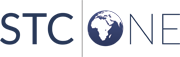 |